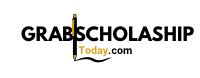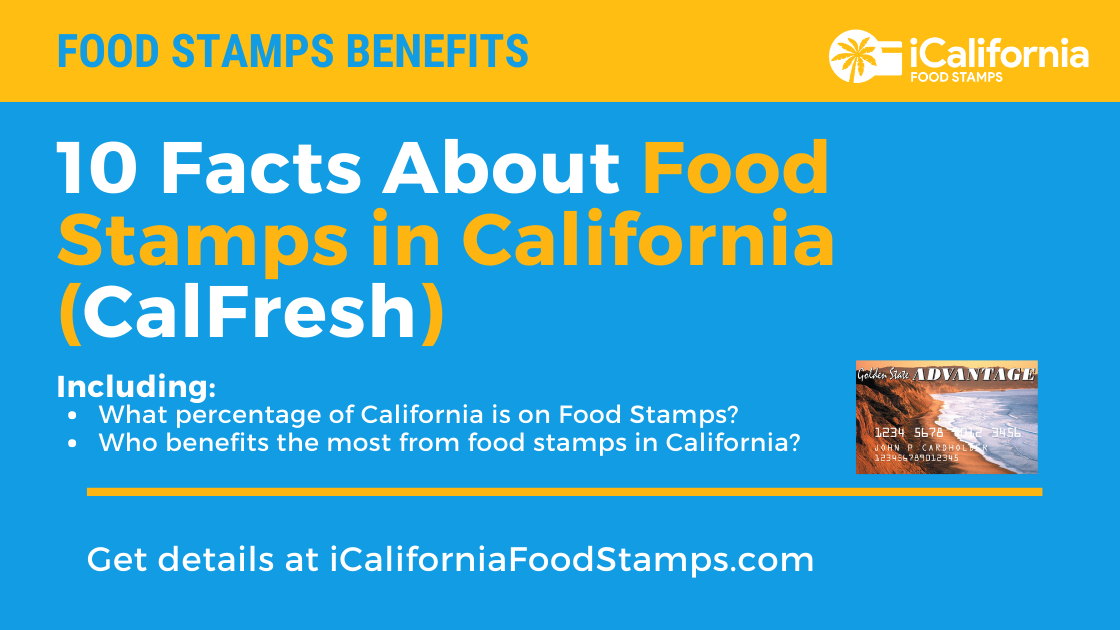Step-by-Step Guide: How to Leave a Family on Life360 Safely and Effectively
Understanding Life360 and Family Circles
Life360 is a widely used family tracking app that enables group members-often families-to share their real-time locations, communicate efficiently, and access safety features. Each group, called a ‘Circle,’ allows its members to view each other’s locations and receive real-time alerts. For many, this feature helps provide peace of mind, especially for parents monitoring teen drivers or coordinating with elderly relatives. However, there may come a time when you wish to leave a Life360 family Circle due to privacy, independence, or changing family dynamics. Below, you’ll find comprehensive, actionable guidance for leaving a Life360 Circle, including what to expect, how to manage your data, and alternatives for maintaining communication and safety.
Why You Might Want to Leave a Life360 Family Circle
Leaving a Life360 family Circle can be motivated by several factors. Some users seek greater privacy or independence, particularly young adults or teens transitioning to college or living away from home. Others may leave due to changes in family structure, such as divorce or moving out. Still others may have concerns about digital privacy or wish to limit the amount of personal location data being shared. Regardless of the reason, it’s essential to know how the process works and what happens to your data afterward.
Step-by-Step Instructions: How to Leave a Family on Life360
The process of leaving a Life360 family Circle is straightforward and can be done directly from the app on your smartphone. You do not need approval from the Circle creator or an administrator, and you can rejoin later with the Circle’s unique code if you change your mind [1] , [2] .
Leaving a Circle You Did Not Create
- Open the Life360 app on your device and log in to your account.
- Select the Circle (family group) you want to leave by using the Circle Switcher at the top of your screen.
- Tap the “Settings” (gear) icon in the top right or left corner, depending on your device version.
- Scroll down to the bottom and tap “Leave Circle” .
- Confirm your decision by tapping “Leave” again when prompted.
Once these steps are complete, you will no longer share your location or receive notifications from that Circle. Members of the Circle will be notified that you have left, and your location will disappear from their map [1] , [5] .
Leaving a Circle You Created
If you are the Circle creator (admin), the process involves an extra step to ensure the group continues to function smoothly:
- Open the Life360 app and tap the Circle Switcher to select the Circle you created.
- Tap the Settings (gear) icon.
- Navigate to “Circle Management” and then choose “Change Admin Status” .
- Select another member to grant them admin privileges.
- Once a new admin is assigned, you can return to the Settings menu and select “Leave Circle” or “Delete Circle” if you wish to disband the group entirely. Deleting the Circle removes all members and erases shared location data [5] .
Be aware that deleting a Circle is permanent, and all members will lose access to shared locations and Circle history.
What Happens After You Leave?
After you leave a Life360 Circle:
- Your location will no longer be visible to any Circle members.
- You will stop receiving Circle-related notifications and alerts.
- You can rejoin at any time if you know the Circle’s invite code.
- Leaving a Circle does not delete your Life360 account ; you remain free to join or create other Circles.
If you wish to remove yourself entirely from Life360, you will need to delete your account through the app’s settings. This will erase all your location history and account data.
Privacy Considerations and Managing Your Digital Footprint
Life360 emphasizes user control over shared data. While leaving a Circle stops your location from being shared with that group, some information about your account may be retained by Life360 according to their privacy policy. If you want to fully erase your digital footprint from the app, consider deleting your account after leaving all Circles. To do this, visit the app settings and look for the “Delete Account” option. For more details on Life360’s data practices, consult the company’s privacy policy directly through the official Life360 app or website.
Removing Other Members from a Life360 Family Circle
If you are an admin and wish to remove another member from your family Circle:

Source: augusta.edu
- Open the Life360 app and log in.
- Tap the Settings icon at the top corner.
- Go to Circle Management and select Delete Circle Members .
- Choose the member you wish to remove and tap Delete . Confirm the action to finalize [2] .
Removing a member is immediate and they will no longer have access to Circle location data.
Potential Challenges and Solutions
Some users worry about the social implications of leaving a family group. Family members may question your decision, or you may need to explain privacy reasons. It can help to discuss your intentions with your family beforehand, especially if leaving could cause concern. If you feel uncomfortable, consider adjusting location sharing settings or enabling “Pause Location” (if available) as a less drastic measure.
Technical issues, such as not seeing the “Leave Circle” option, can usually be resolved by ensuring your app is updated to the latest version or reinstalling the app. If all else fails, contact Life360 support through the app or via their official website for further assistance.
Alternatives to Leaving: Adjusting Privacy Settings
Rather than leaving a Circle entirely, you may wish to manage how much data you share. Life360 allows you to control notification settings, mute Circle activity, or pause your location sharing (if offered in your app version). These options can help balance your need for privacy with your family’s desire for connection. Check the app’s privacy settings for more information or search for “Life360 privacy features” within the app’s help section.
Frequently Asked Questions
Can I rejoin a Circle after leaving? Yes, you can rejoin if you have the unique invite code for the Circle.
Does leaving a Circle notify other members? Yes, remaining Circle members are notified when someone leaves [1] .
Will leaving a Circle delete my location history? Leaving stops location sharing in that Circle, but your historical data may be retained by Life360 unless you delete your account.
What if I can’t see the Leave Circle option? Make sure your Life360 app is updated, and check that you have selected the correct Circle. If issues persist, consult the official Life360 support channel through the app.

Source: lingookies.com
Key Takeaways
- Leaving a Life360 family Circle is a simple, reversible process performed through the app.
- Your location is no longer shared with the group after you leave, and you can rejoin later if needed.
- Admins must assign a new admin before leaving a Circle they created.
- For full privacy, consider deleting your account after leaving all Circles.
If you need further assistance, use the Life360 app’s help center or search for “Life360 support” online for official guidance. For privacy policy details and account management, always refer to the Life360 app or the official website to ensure you have the most current information.
References
- [1] iMyFone (2024). How to Leave a Life360 Circle: Step-by-Step Guide.
- [2] FoneLab (2024). How to Leave A Life360 Circle [Full Comprehensive Guide].
- [3] Alphr (2023). How To Leave a Circle in Life360.
- [4] YouTube (2022). How To Leave a Group On Life 360 App?
- [5] YouTube (2024). How to Leave a Life360 Circle | Life360 Tutorial.