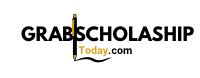Seamless Progress: Unlocking the Power of Cloud Saves and Cross-Device Gaming

Photo by Kadyn Pierce on Unsplash
Introduction: The Evolution of Game Progress
In today’s interconnected world, gamers expect to access their progress wherever they play. Cloud saves and cross-device gaming have emerged as essential features, allowing players to start a game on one device and continue seamlessly on another. This unified experience not only improves convenience but also empowers players to enjoy their favorite titles without boundaries. This article provides a comprehensive guide to understanding, enabling, and maximizing cloud saves and cross-device gaming, complete with real-world examples and actionable steps.
Understanding Cloud Saves and Cross-Device Gaming
Cloud saves refer to game data stored online rather than just locally on your device. This means your progress, achievements, and sometimes even settings are preserved in secure cloud storage, accessible from any compatible device when you log in with your account. Cross-device gaming (sometimes called cross-progression) lets you resume play on a different device, leveraging cloud saves to sync your game state across platforms.
For example, you might begin a campaign on your PC, continue it on your tablet during a commute, and finish it on your console at home-all without losing progress. This is made possible by cloud-based solutions integrated by leading platforms and publishers.
How Major Platforms Support Cloud Saves and Cross-Device Play
Steam Cloud
Steam Cloud enables participating games to store save files and settings online. When you log into your Steam account on another device, your progress is automatically downloaded, letting you continue where you left off. To use Steam Cloud:
- Ensure your game supports Steam Cloud by checking its store page or the Steam support FAQ.
- Enable Steam Cloud synchronization in your Steam settings.
- When you exit the game, your saves upload to the cloud. On a different device, logging in to your Steam account and launching the game will sync your latest saves.
For more details, consult the official Steam Cloud support page. [1]
Xbox Cloud Saves
Microsoft’s XGameSave API provides cloud-based save synchronization for Xbox games. Once enabled, your progress is stored online and automatically synced across Xbox consoles. Here’s how it works:
- Ensure you’re signed in with your Xbox Live account.
- As you play, your progress is saved both locally and in the cloud.
- When you switch to another Xbox, your saves are downloaded, and you can continue without manual transfers.
Developers must integrate with the XGameSave API, which manages cloud storage, handles conflicts, and ensures data integrity in case of power failures. For technical details, refer to Microsoft’s documentation. [2]
No Man’s Sky Cross-Save System
No Man’s Sky offers an advanced cross-save feature, letting players transfer progress between PC, PlayStation, Xbox, Switch, and Mac. Through a single account connection, players can upload up to five saves, access them from any linked device, and resolve save conflicts if they arise.
- Connect your accounts for each platform on the official No Man’s Sky website.
- Upload your desired saves using the in-game Cross-Save Manager.
- Download saves on another platform and continue your journey.
- Manage and remove saves through the cloud interface as needed.
Detailed instructions are available on No Man’s Sky’s official cross-save guide. [3]

Photo by Growtika on Unsplash
Netflix Games
Netflix supports cloud saves for many of its games, allowing progress to be tied to your profile and accessed on any device supporting the Netflix app. Not all games support cloud saves, so check each title’s support page for compatibility.
- Ensure you’re playing on the same Netflix profile across devices.
- For supported games, progress is automatically backed up and restored when switching devices.
- If a game does not support cloud saves, progress is local to the device.
Full guidance is available on Netflix’s official help center. [4]
Cross-Progression and Crossplay: How They Differ
It’s important to distinguish between crossplay (playing online with users on different platforms) and cross-progression (carrying your progress and unlocks across platforms). While crossplay enhances multiplayer options, cross-progression ensures your single-player or multiplayer achievements follow you everywhere.
Games like Fortnite , Rocket League , and Dead by Daylight offer both crossplay and cross-progression. For example, you can play Fortnite on your phone, join friends on console, and maintain your inventory and level, thanks to unified Epic Games accounts and cloud synchronization. [5]
Step-by-Step: Enabling Cloud Saves and Cross-Device Gaming
General Instructions
- Verify Game Support: Check if your chosen game supports cloud saves or cross-progression by reviewing its official website or support page.
- Create and Secure an Account: Most cloud save features require you to sign in with a platform or publisher account. Use strong, unique passwords and enable two-factor authentication where possible.
- Enable Cloud Save Features: Visit your platform’s settings (e.g., Steam, Xbox, PlayStation) to ensure cloud synchronization is enabled. On PC, this is often found in the game client’s settings menu.
- Sync Regularly: Always exit games properly and ensure your device is connected to the internet to allow saves to upload. Avoid abrupt shutdowns that may prevent the latest save from syncing.
- Switch Devices: To continue on another device, log in with the same account, launch the game, and wait for cloud saves to download. If prompted, select the correct save file in the event of a conflict.
Platform-Specific Guidance
- Steam: Enable Steam Cloud in both global settings and per-game properties. Confirm cloud status by checking the cloud icon next to your game in the library.
- Xbox: Ensure you are online and signed in with Xbox Live. Cloud saves are automatic with supported games.
- No Man’s Sky: Use the in-game Cross-Save Manager to upload and download saves between devices. Manage files through the connected account interface.
- Netflix Games: Use the same Netflix profile on each device. For unsupported games, progress will not transfer.
Potential Challenges and Solutions
While cloud saves and cross-device gaming offer clear benefits, challenges can arise:
- Save Conflicts: Occur if you play offline on multiple devices without syncing. Most systems prompt you to select which save to keep. Always sync before switching devices.
- Storage Limits: Platforms may impose storage caps (e.g., Xbox allows 256 MB per user per game). If you reach the limit, you’ll need to delete old saves to free space. [2]
- Game Compatibility: Not all games or platforms support cloud saves or cross-progression. Always review official documentation before assuming your progress will transfer.
- Account Security: Losing access to your account (via hacking or forgotten credentials) could jeopardize your saves. Enable all available security features and keep recovery information up to date.
For games without cloud support, consider making manual backups of local save files where permitted. Always consult the game’s terms of service before manipulating save data.
Alternatives and Additional Approaches
Some games and platforms do not support official cloud saves or cross-progression. In such cases, alternatives may include:
- Manual Transfers: Copy save files using USB drives or file transfer apps, following the game’s official procedures.
- Third-Party Backup Tools: Use trusted backup utilities, ensuring compliance with the game’s terms of service.
- Contacting Support: If you lose access to your saves or encounter technical issues, reach out to the platform’s official customer support for assistance.
Always prioritize official solutions and consult community forums for additional user-tested methods.
Summary: Maximizing Your Gaming Freedom
Cloud saves and cross-device gaming are powerful tools that redefine how you experience games. By following platform-specific instructions, maintaining strong account security, and staying informed about compatibility, you can unlock a truly flexible gaming lifestyle. For the latest updates and support resources, regularly check the official help centers of your favorite platforms and consult game-specific documentation.
References
- [1] Steam Support (2023). Steam Cloud: Saving and Syncing Game Data.
- [2] Microsoft (2023). Game Saves Overview: Cloud Save Implementation.
- [3] Hello Games (2023). No Man’s Sky Cross-Save Guide.
- [4] Netflix Help Center (2024). Game Saves and Cloud Support.
- [5] Backbone (2023). Crossplay vs. Cross-Progression Explained.